Google Cloud Engine 사용기-mnist 편
Google Cloud Engine을 이용해 처음으로 학습을 시작해본다.
Cloud 자체를 처음 해보는 초보라 재밌을 것 같다.
▣ 그냥 해보려고 했으나 이미 자세한 설명이 아래 있으므로 공부하는 차원에서 아래를 따라해본다. 아래를 수행하기 위해 Cloud Machine Learning Engine API 를 enable 해야 하는데 이제부터 과금이 들어간다.
https://github.com/GoogleCloudPlatform/cloudml-dist-mnist-example
▣ 터미널에서의 학습.
위 예제는 터미널에서의 학습에 대해 설명하고 있다.
다음과 같은 절차대로 학습을 하면 된다.
1. 아래 명령어에 따라 project를 clone한다.
2. training jobs에서 사용할 bucket 생성.
→ 아래 명령어에서 gcloud config list project --format "value(core.project)" 을 치면 내가 사용하고 있는 project ID를 알려준다.
아래 명령어는 현재 내가 설정하고 있는 project ID를 알려준다.
gcloud info |tr -d '[]' | awk '/project:/ {print $2}'
아래 명령어는 현재 내가 설정하고 있는 project ID를 알려준다.
gsutil mkdir $BUCKET 명령어를 쳐서 bucket을 생성한다.
3. 이제 mnist data를 tfrecords format으로 변환하고 내가 생성한 BUCKET 의 data에
저장하자.
→ 아래와 같이 잘 저장된 것을 확인할 수 있다.
4. Submit a training job to Cloud Machine Learning.
→ 아래와 같은 명령어를 치면 학습이 시작된다.
→ JOB_ID는 아무 값이나 되지만 아래와 같이 tutorial 대로 해보자.
5. 학습 결과.
→ 아래와 같이 학습된 결과물이 위에서 지정한 JOB_ID와 동일한 이름의 폴더에 생성된 것을 볼 수 있다.
6. Tensorboard
→ 아래와 같은 명령어를 치면 tensorboard를 사용할 수 있다.
tensorboard --port 8080 --logdir ${BUCKET}/${JOB_ID}
Cloud 자체를 처음 해보는 초보라 재밌을 것 같다.
▣ 그냥 해보려고 했으나 이미 자세한 설명이 아래 있으므로 공부하는 차원에서 아래를 따라해본다. 아래를 수행하기 위해 Cloud Machine Learning Engine API 를 enable 해야 하는데 이제부터 과금이 들어간다.
https://github.com/GoogleCloudPlatform/cloudml-dist-mnist-example
▣ 터미널에서의 학습.
위 예제는 터미널에서의 학습에 대해 설명하고 있다.
다음과 같은 절차대로 학습을 하면 된다.
1. 아래 명령어에 따라 project를 clone한다.
2. training jobs에서 사용할 bucket 생성.
→ 아래 명령어에서 gcloud config list project --format "value(core.project)" 을 치면 내가 사용하고 있는 project ID를 알려준다.
아래 명령어는 현재 내가 설정하고 있는 project ID를 알려준다.
gcloud info |tr -d '[]' | awk '/project:/ {print $2}'
아래 명령어는 현재 내가 설정하고 있는 project ID를 알려준다.
gsutil mkdir $BUCKET 명령어를 쳐서 bucket을 생성한다.
3. 이제 mnist data를 tfrecords format으로 변환하고 내가 생성한 BUCKET 의 data에
저장하자.
→ 아래와 같이 잘 저장된 것을 확인할 수 있다.
4. Submit a training job to Cloud Machine Learning.
→ 아래와 같은 명령어를 치면 학습이 시작된다.
→ JOB_ID는 아무 값이나 되지만 아래와 같이 tutorial 대로 해보자.
5. 학습 결과.
→ 아래와 같이 학습된 결과물이 위에서 지정한 JOB_ID와 동일한 이름의 폴더에 생성된 것을 볼 수 있다.
6. Tensorboard
→ 아래와 같은 명령어를 치면 tensorboard를 사용할 수 있다.
tensorboard --port 8080 --logdir ${BUCKET}/${JOB_ID}
▣ Using online prediction from Datalab
→ 이 예제에서 다루는 datalab에서의 prediction 예제를 아래처럼 그대로 따라해보자.
- Launch Datalab from the Cloud Shell.
$ datalab create mydatalab --zone us-central1-a
...
Click on the *Web Preview* (up-arrow button at top-left), select *port 8081*, and start using Datalab.
- Select 'Preview on port 8081' from Web preview menu in the top-left corner to open a Datalab window.
- Open a new notebook and execute the following command.
%%bash
git clone https://github.com/GoogleCloudPlatform/cloudml-dist-mnist-example
- Go back to the notebook list window and open
Online prediction example.ipynbincloudml-dist-mnist-example/notebooksfolder. - Follow the instruction in the notebook.
→ 아래와 같이 online에서 마우스로 숫자를 쓰면 바로 확률 값을 알려주는 notebook 예제를 확인할 수 있다.








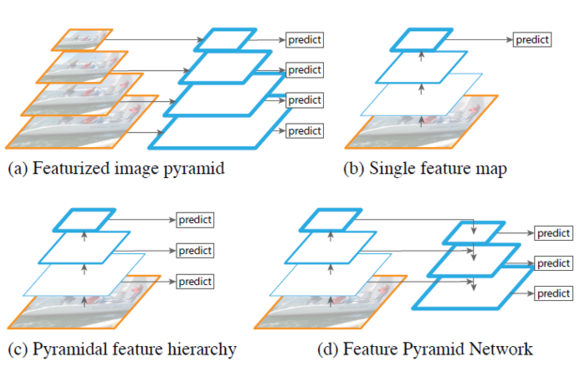


댓글
댓글 쓰기